How to center an Youtube iframe horizontally?
How to center an iframe horizontally?
To center a YouTube <iframe> horizontally, you can use CSS. To make you frame center you need to give your videowrapper a specific width and make the margin left and right as auto . Despite you wanna make your frame responsive always use max-width: 100% to your videowrapper . Here's how you can do it using different approaches:
1. Using text-align on a Parent Container
Wrap the <iframe> in a parent container and apply text-align: center to the container.
2. Using Flexbox
Flexbox is a modern and robust way to center elements.
3. Using margin: auto
This method works when the <iframe> is treated as a block element. You can also explicitly set the display to block.
4. Using Grid Layout
CSS Grid can also center elements effectively.
Which Method to Choose?
- For simple layouts: Use the
text-align: centerormargin: automethod. - For modern and responsive layouts: Use
flexboxorgrid.
These approaches ensure that your YouTube iframe will stay horizontally centered across various screen sizes.
Let's have an example
<!DOCTYPE html>
<html>
<head>
<meta name="viewport" content="width=device-width, initial-scale=1">
<style>
.container {
position: relative;
width: 50%;
overflow: hidden;
padding-top:30%; /* 1:1 Aspect Ratio */
}
.responsive-iframe {
position: absolute;
top: 0;
left: 0;
bottom: 0;
right: 0;
width: 100%;
height: 100%;
border: none;
}
</style>
</head>
<body>
<h2>Responsive Iframe</h2>
<h3>Maintain Aspect Ratio 1:1</h3>
<p>Resize the window to see the effect.</p>
<div class="container" align="center">
<iframe class="responsive-iframe" src="https://www.youtube.com/embed/tgbNymZ7vqY"></iframe>
</div>
</body>
</html>

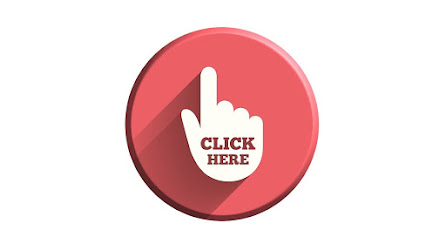
Comments
Post a Comment