Text Detection and Extraction using OpenCV and OCR
Text Detection and Extraction using OpenCV and OCR
Applying OCR:
Loop through each contour and take the x and y coordinates and the width and height using the function cv2.boundingRect(). Then draw a rectangle in the image using the function cv2.rectangle() with the help of obtained x and y coordinates and the width and height. There are 5 parameters in the cv2.rectangle(), the first parameter specifies the input image, followed by the x and y coordinates (starting coordinates of the rectangle), the ending coordinates of the rectangle which is (x+w, y+h), the boundary color for the rectangle in RGB value and the size of the boundary. Now crop the rectangular region and then pass it to the tesseract to extract the text from the image. Then we open the created text file in append mode to append the obtained text and close the file
Finding Contours:
cv2.findContours() is used to find contours in the dilated image. There are three arguments in cv.findContours(): the source image, the contour retrieval mode and the contour approximation method.
This function returns contours and hierarchy. Contours is a python list of all the contours in the image. Each contour is a Numpy array of (x, y) coordinates of boundary points in the object. Contours are typically used to find a white object from a black background. All the above image processing techniques are applied so that the Contours can detect the boundary edges of the blocks of text of the image. A text file is opened in write mode and flushed. This text file is opened to save the text from the output of the OCR.
# Import required packages
import cv2
import pytesseract
import csv
pytesseract.pytesseract.tesseract_cmd = 'C:/Program Files/Tesseract-OCR/tesseract.exe' # your path may be different
# Read image from which text needs to be extracted
img = cv2.imread(r'G:\PARAS\anuradha.jpg')
# Preprocessing the image starts
# Convert the image to gray scale
gray = cv2.cvtColor(img, cv2.COLOR_BGR2GRAY)
# Performing OTSU threshold
ret, thresh1 = cv2.threshold(gray, 0, 255, cv2.THRESH_OTSU | cv2.THRESH_BINARY_INV)
# Specify structure shape and kernel size.
# Kernel size increases or decreases the area
# of the rectangle to be detected.
# A smaller value like (10, 10) will detect
# each word instead of a sentence.
rect_kernel = cv2.getStructuringElement(cv2.MORPH_RECT, (18, 18))
# Appplying dilation on the threshold image
dilation = cv2.dilate(thresh1, rect_kernel, iterations=1)
# Finding contours
contours, hierarchy = cv2.findContours(dilation, cv2.RETR_EXTERNAL,
cv2.CHAIN_APPROX_NONE)
# Creating a copy of image
im2 = img.copy()
# A text file is created and flushed
file = open("recognized.txt", "w+")
file.write("")
file.close()
# Looping through the identified contours
# Then rectangular part is cropped and passed on
# to pytesseract for extracting text from it
# Extracted text is then written into the text file
for cnt in contours:
x, y, w, h = cv2.boundingRect(cnt)
# Drawing a rectangle on copied image
rect = cv2.rectangle(im2, (x, y), (x + w, y + h), (0, 255, 0), 2)
# Cropping the text block for giving input to OCR
cropped = im2[y:y + h, x:x + w]
# Open the file in append mode
file = open("recognized.txt", "a")
# Apply OCR on the cropped image
text = pytesseract.image_to_string(cropped)
# Appending the text into file
file.write(text)
file.write("\n")
# Close the file
file.close
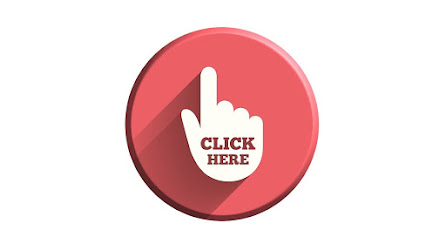
Comments
Post a Comment